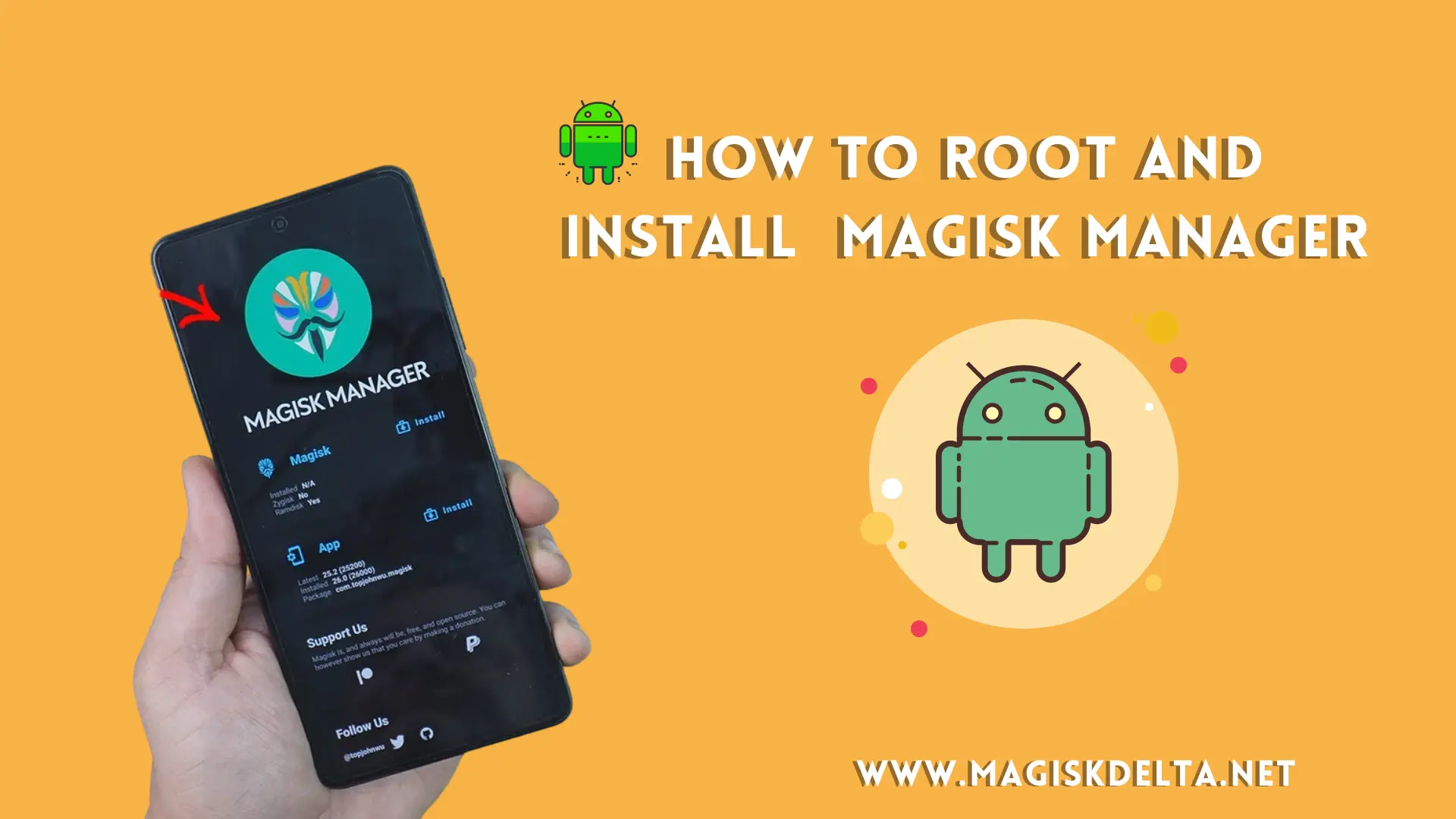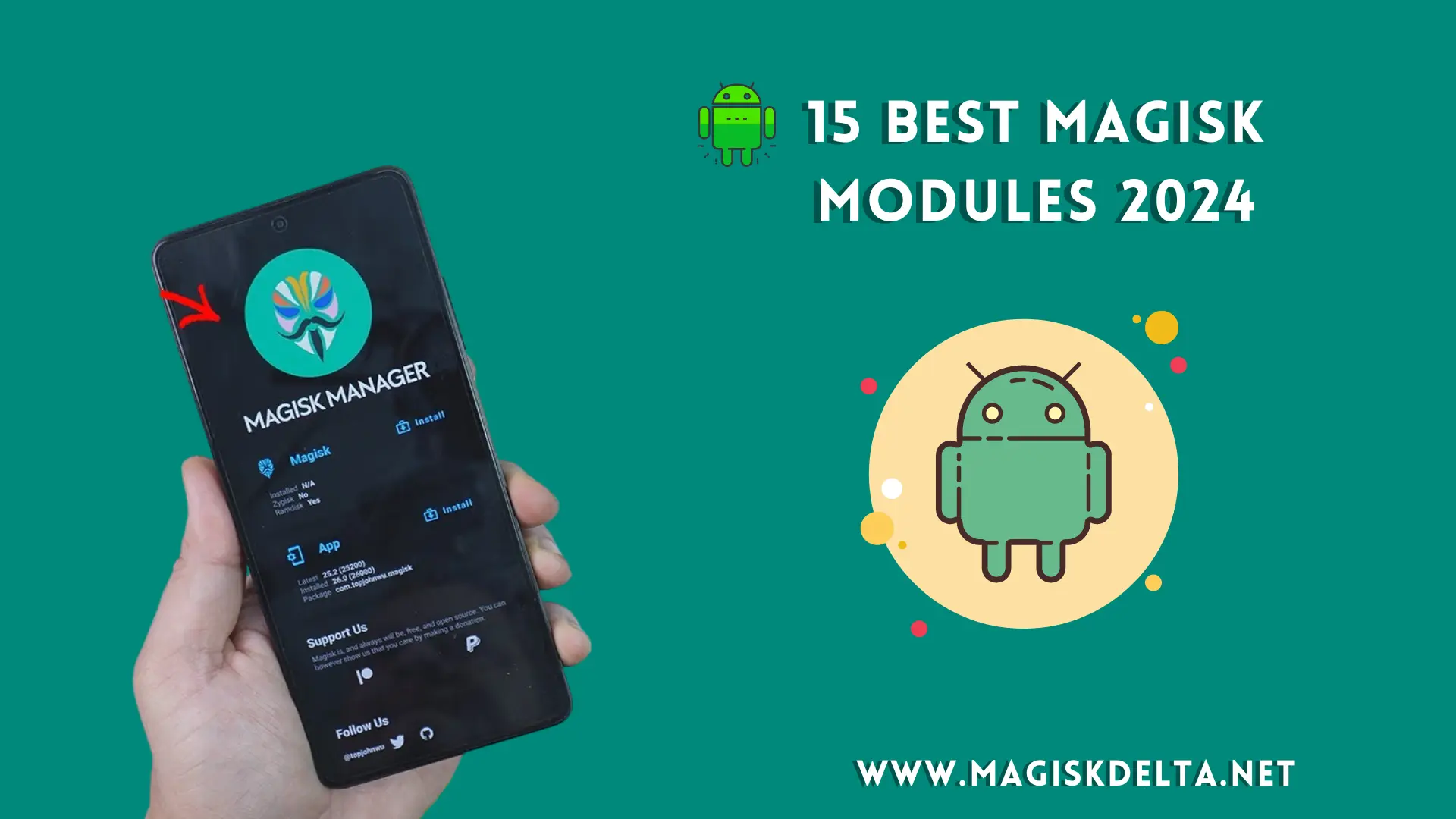Download Magisk Uninstaller Zip Latest Version 2024
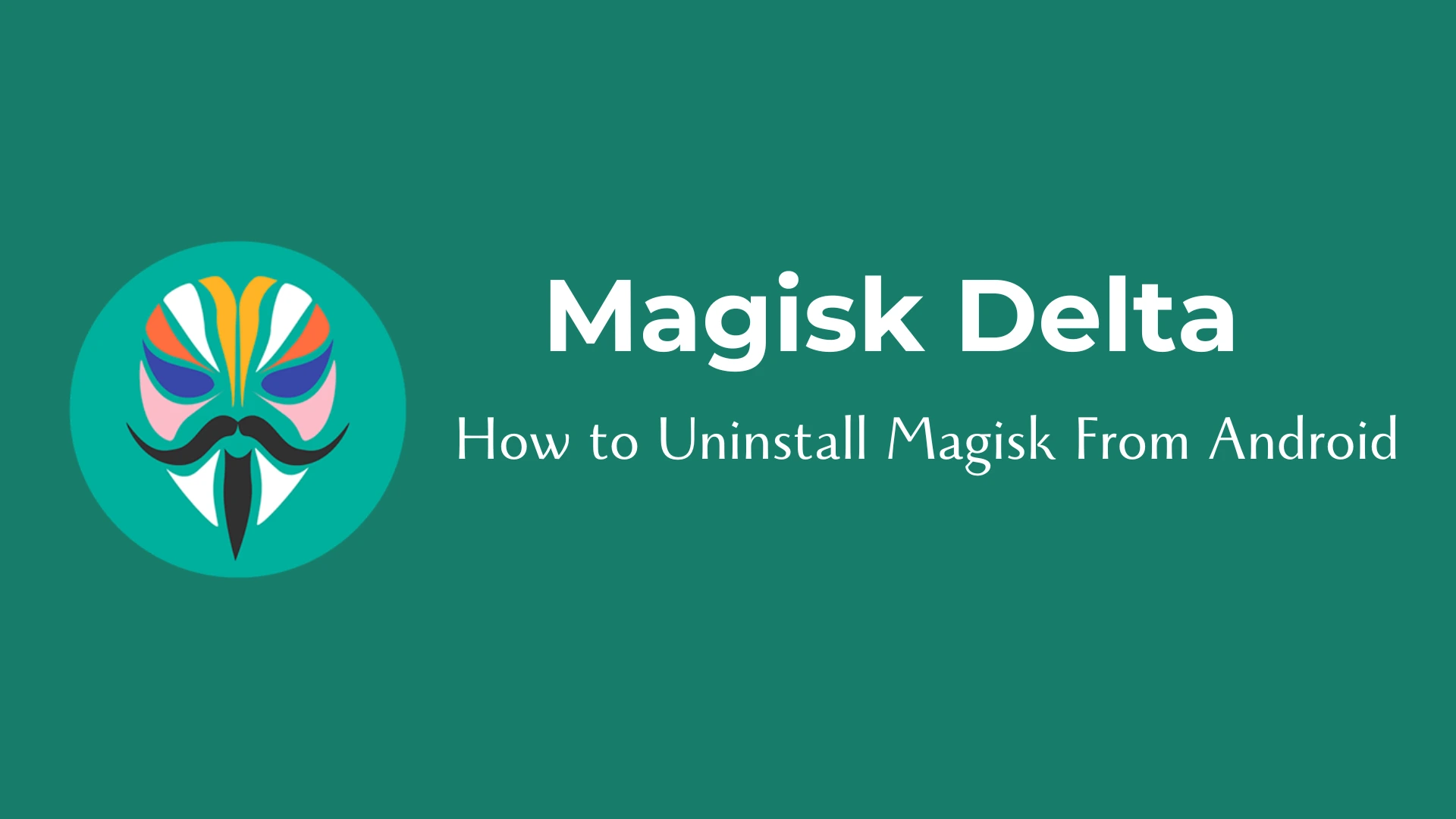
Rooting Android is about gaining complete administrative privileges on your device. And that is exactly where you meet Magisk through which you can have a complete root with many benefits. Unlike other rooting methods, Magisk modifies the system in a different approach and that is systemless. So it makes changes without changing the core system.
You are here saved from many problems you might face with root Android. In fact, Magisk does not put limits on any app usage. But if you still need to Uninstall Magisk, you are here at the right place to move ahead with the right guidelines.
In this guide, we provide clear, step-by-step instructions for uninstalling Magisk using the Magisk Uninstaller ZIP file.
What is Magisk Uninstaller Zip File?
Magisk Uninstaller Zip is a file designed to reverse the installation of Magisk, a popular systemless root solution for Android devices. The Uninstaller Zip allows users to effectively remove Magisk and its modifications from their device, restoring it to a non-rooted state.
This is useful for users who want to undo changes made by Magisk or fix compatibility issues with certain apps, like banking apps, that don’t work on rooted devices. The Uninstaller Zip is typically used in conjunction with a custom recovery like TWRP (Team Win Recovery Project) during the uninstallation process.
How to Uninstall Magisk from Android Smartphone?
There are two easy ways to completely remove Magisk Manager from your Android device and both of them are explained below, you can follow either process.
Uninstalling Magisk from your Android is easy and has several ways. Just like installing Magisk and managing through Magisk Manager, you can uninstall the app when you feel like you no longer need it. From all those methods work, here I bring two easy and comprehensive ways to complete with Magisk uninstall.
Method 01: Uninstall Magisk with the default uninstall option
When you want to remove the Magisk app from the device, you will look for the easiest way. So this method with an uninstall option is quite easy in manuals. This is simply through the default “uninstall” option available in the application itself.
Here we go through the steps separately.
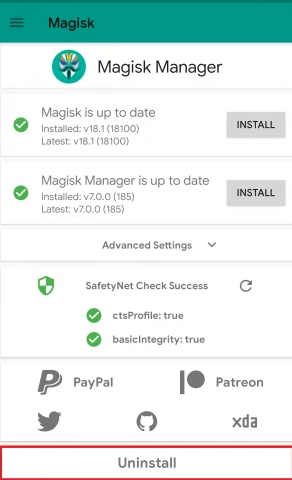
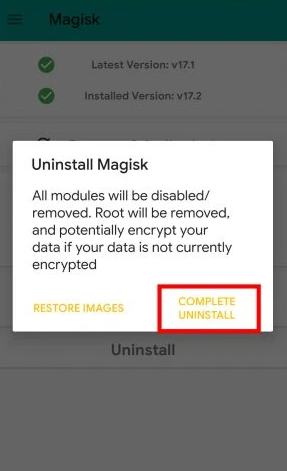
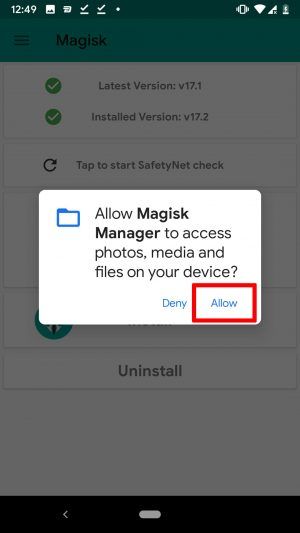
Now the uninstaller file for Magisk will download automatically and completely uninstall the Magisk manager app from your Android device. Your phone will reboot to finish the uninstallation. The Magisk Manager app is now completely uninstalled from your device.
Method 02: Magisk Uninstaller Zip using TWRP Recovery
Removing Magisk manually is easy. But sometimes, this will result in the boot loop waning for certain device models. So if you have any risk of stuck and lagging in between manual uninstalling, you can try a different method. Method 02 here is uninstalling Magisk using TWRP Recovery.
Magisk Uninstaller Zip using the TWRP Recovery method differs from the other but makes the entire uninstalling smoother. You can here use TWRP recovery’s file manager.
To make you clear about how this works, we bring you the guide explained in separate steps below.
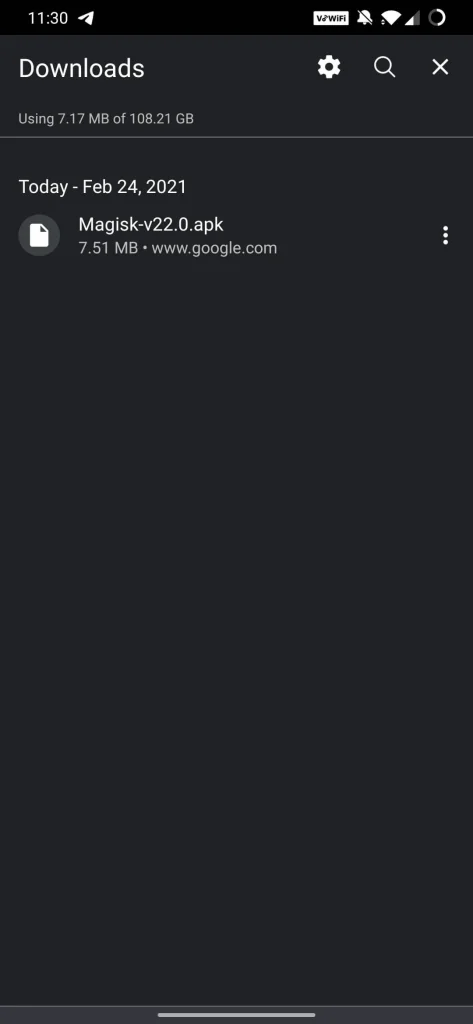
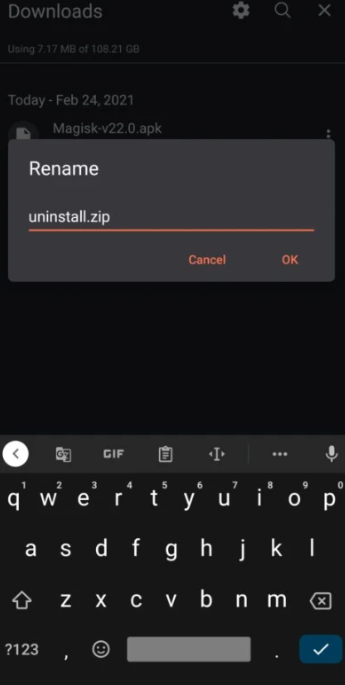
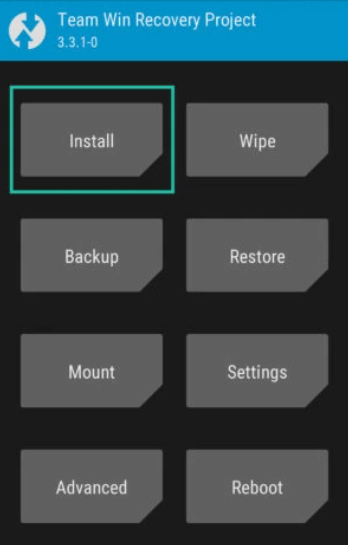
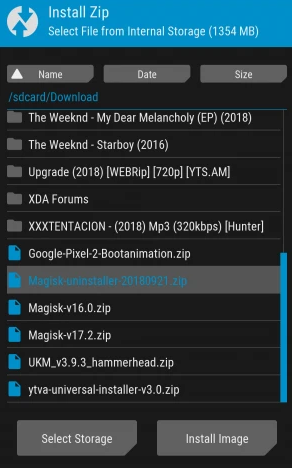
After the installation is done, you will see an option to ‘Reboot System’ to finish the uninstallation. Select the option and your phone will reboot. Magisk Manager has successfully been uninstalled from your device.
Conclusion
This was our step-by-step guide on how to uninstall Magisk Manager from android devices. If you have any further questions regarding the Magisk uninstallation process then reach out to us using the comment section below and we will get back to you.